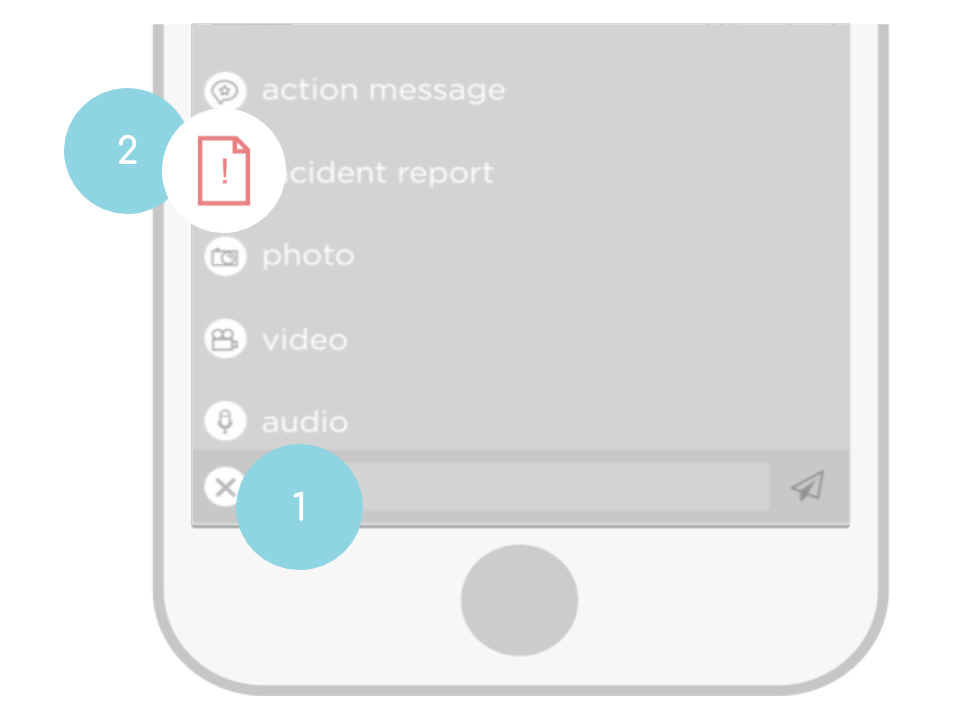Incident Reports: Track Symptoms and Events
Tracking symptoms and reporting events/incidents are two immensely important activities in helping your doctors, nurses, and therapists provide you the best healthcare. An Event/Symptom Report allows you to manually track a symptom you’re experiencing over time (e.g., pain, nausea) and/or report a specific event (e.g., seizure, rash, fall). Make sure to create an Event/Symptom Report each time you experience a symptom or event.
1. From within a health journal, tap the “+” icon next to reveal the action menu.
2. Select “incident report” or “event/symptom” by tapping the icon.
3. Complete the fields (image shows completed sections). Try to give as much detail as possible to help everyone understand what happened.
4. Tap the “check mark” in the upper right corner to complete your report.
5. To view the completed report, simply tap on the Action Message to reveal the details. Repeat these steps to add another instance of the same symptom or event.
To view a chart of your symptom or incidents, tap “View History” or “View Chart” to see real-time longitudinal updated charts right on your device.