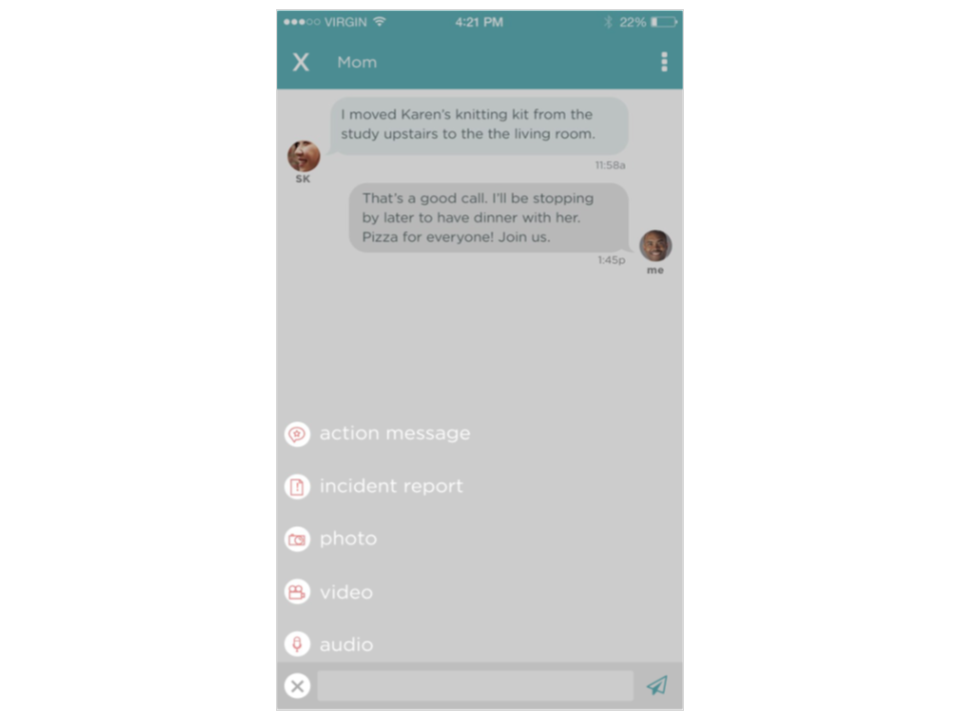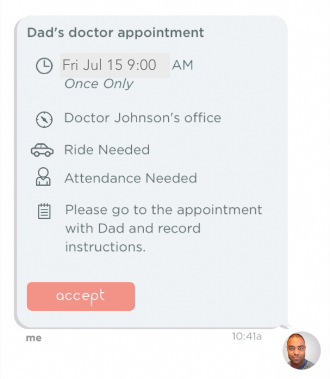Add Appointments to your in-app Calendar
Do you want to have all of your doctor appointments in an app and then have it remind you that you have that appointment? With Care3, you can. Here’s how:
An appointment is created as an “action message” in Care3. Click the “+” icon next to the message box in your conversation to open the menu. Select the “chat star” action message icon to add an appointment.
Complete the fields with all pertinent appointment details:
Appointment Title/Name of Doctor/Therapist
Date/Time/Location
Ride or Attendant Needed check box
Any Notes
When all fields are added, tap “save”.
Tap “x” in the upper left corner to return to the conversation.
You’ll see your new appointment in an action message with the red “accept” button.
Tap the red “accept” button to add the appointment to your in-app calendar.
To view your My Actions Calendar, first tap the “x” icon to go to the Home screen.
Then tap on the calendar icon in the bottom navigation (2nd button from left as shown here).
Tap on the date you wish to see the appointments for. Dates with appointments are indicated with a red dot underneath.
Below the calendar, the latest appointments are listed in chronological order. Simply tap on an appointment to reveal the details. Tap on an action button to let everyone know the task status (accepted/done).
Once you’ve had the appointment, let everyone know by tapping that “done” button. The button color and adds a check mark to indicate completion. Well done!
*To add any extra notes about the appointment, tap "edit" in the upper right corner. Tap “save” after you’ve entered the notes.
Back in the conversation, everyone in your conversation can see the appointment happened and the notes. They now know what happened in your appointment.
So simple, right?
Care3 helps you manage appointments AND keep the people who care about you informed at the same time. Now add all of them so you have a full calendar of your healthcare appointments.