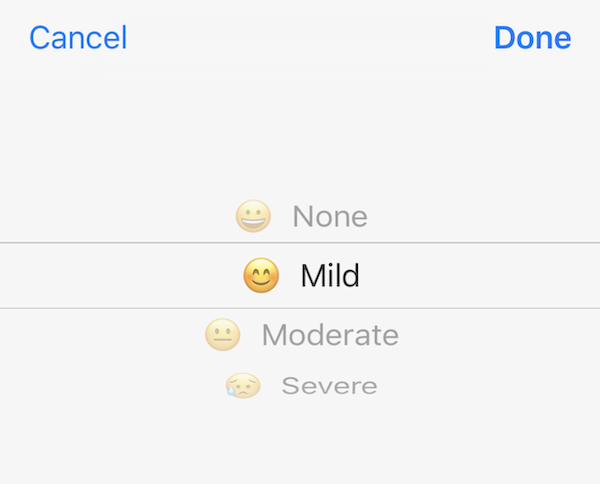Get Started! Your Personalized Logs
Let’s get started by getting acquainted with your (or your loved one’s) personalized Logs. Your Logs are on your Home screen and are organized by topic and have activities based on your responses to the Personalization Survey.
Care Tasks, Appointments, Meds/Supplements Logs
Your Care Tasks, Appointments, and Meds/Supplements Logs have reminders of activities to complete (what we call Actions) based on what you told us in your Personalization Survey.
When you receive an Action reminder in one of your personalized Logs (e.g., Care Tasks Log):
1. Tap the red “accept” button to indicate that you will complete the task. The Action will be automatically added to your My Actions calendar/to-do list.
The button changes to a darker red “done” button.
2. Tap the darker red “done” button when the Action is complete.
MyMITO then indicates that the Action task is done by showing the check mark next to done in the white box.
That’s it! Everything gets done. Nothing falls through the cracks. MyMITO is personalized to your needs!
Tip: If you want to add Notes about the activity, you simply tap on the reminder. A form appears where you can add Notes at the bottom.
Symptoms/Events/Vitals
In your Symptoms/Events/Vitals Log, you receive reminders to track the symptoms and vitals that matter to you based on responses to your Personalization Survey.. Each symptom and vital looks like the image on the right when it comes into the MyMITO mobile app.
Tracking Symptoms
1. To track a symptom, tap the green “+” button.
2. In the box that appears, scroll to select None, Mild, Moderate, or Severe. Tap “Done”.
You are now returned to the Log area and can see the symptom severity you entered. Well done!
MyMITO automatically creates charts from your symptoms so you can discover any hidden trends.
3. Tap the “chart icon” on the right to view a real-time graph of your entries. Each day you will be adding to this chart when you add your symptom level.
Over time, your charts will look like the image on the right and you will see how your symptoms experiences change over time.
What happened on the good days? You want to repeat those. Avoid the triggers that caused the bad days. That’s how you can use the charts to feel better each day!
Tracking Vitals
Tracking vitals is very similar to tracking symptoms.
1. To track a vital, tap the green “+” button. Enter the numerical value of the vital in the box that appears.
2. Tap “Done” to return to the Log.
3. Tap the “chart icon” to see a trended graph of vital entries.
See? Very similar to tracking symptoms. Simple.
Summary
With your Symptoms/Events/Vitals Log you will get:
automated reminders for common symptoms and vitals to track each day
immediate real-time charts of your experience with mito so you can make decisions
In your Personalized Logs, you can also:
add health history files like labs, and other test results
report unexpected events to make sure you mention them at your doctor visits
share and revoke access to anyone
add media (photos, video, audio) to give more context