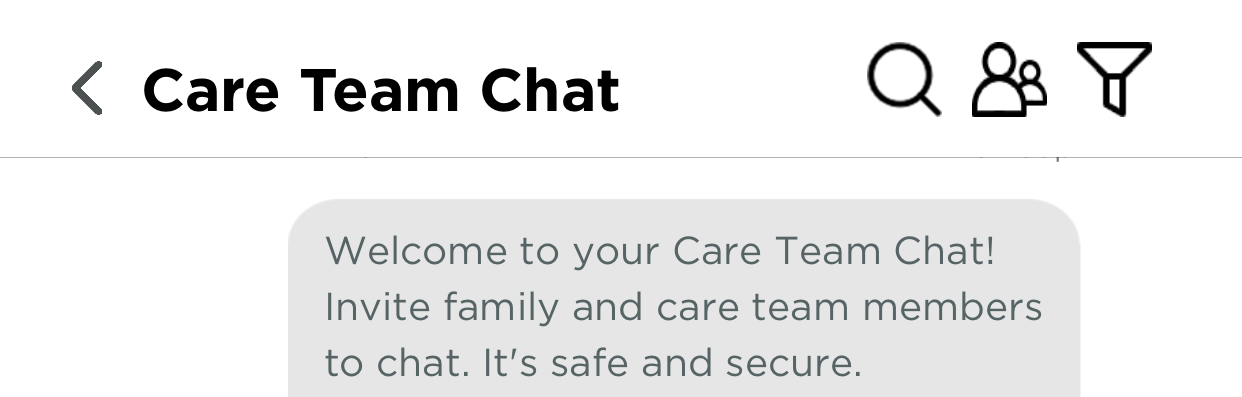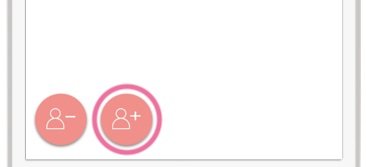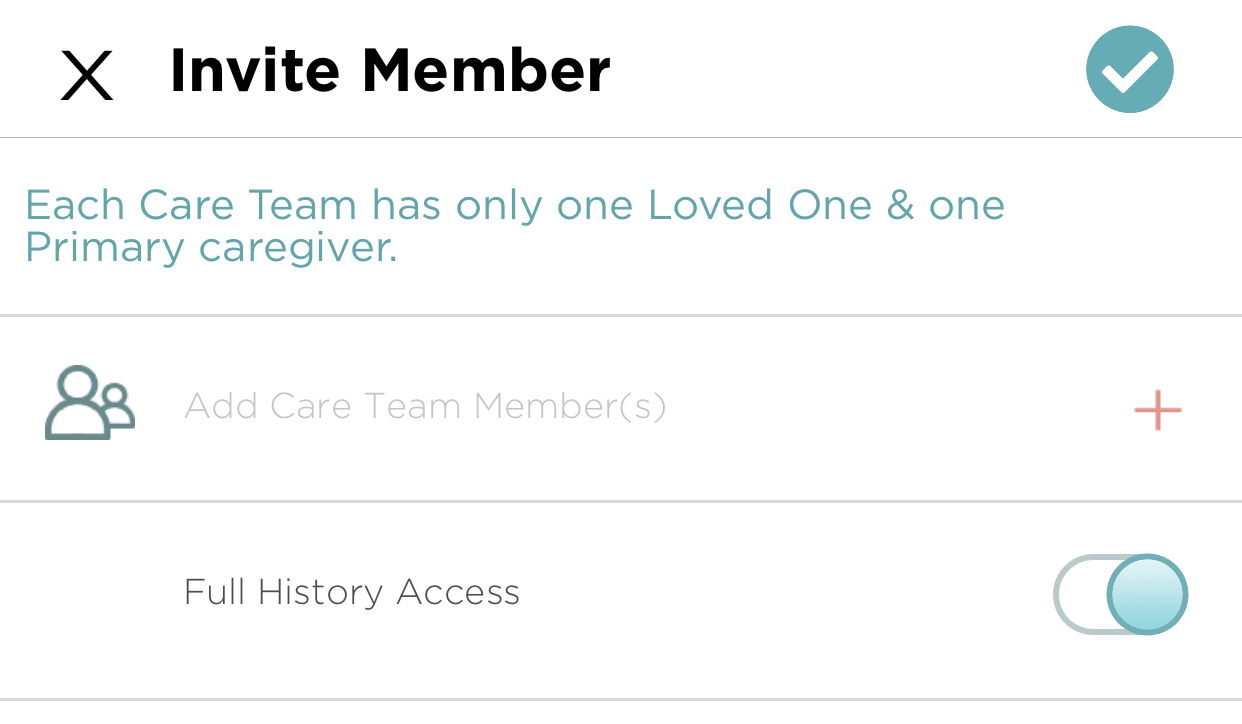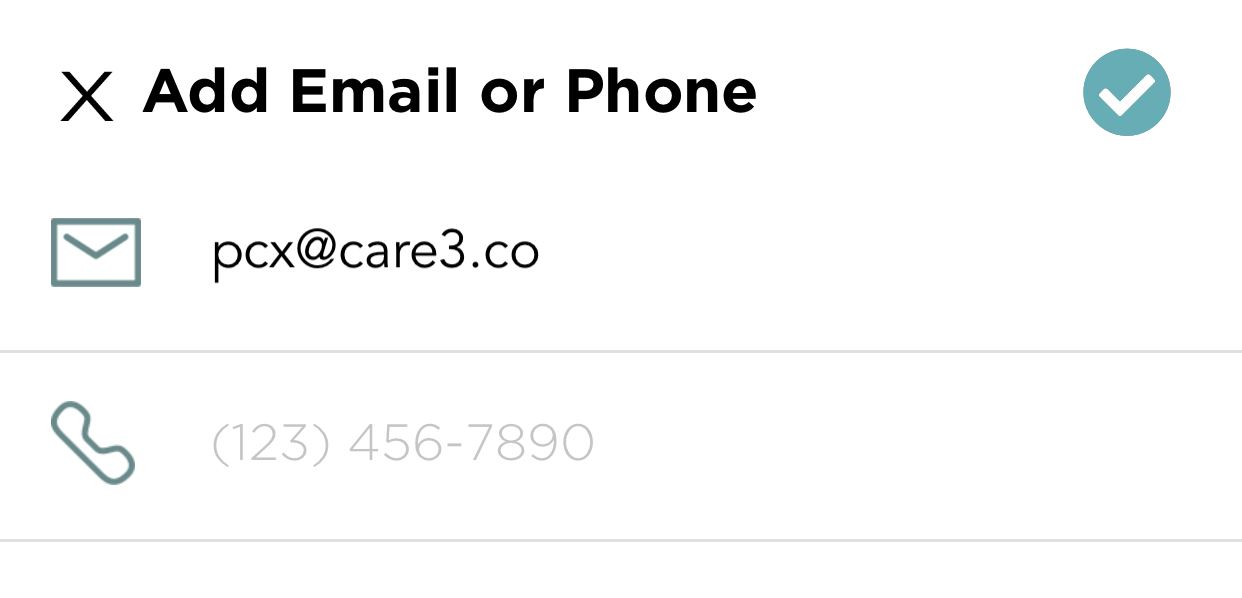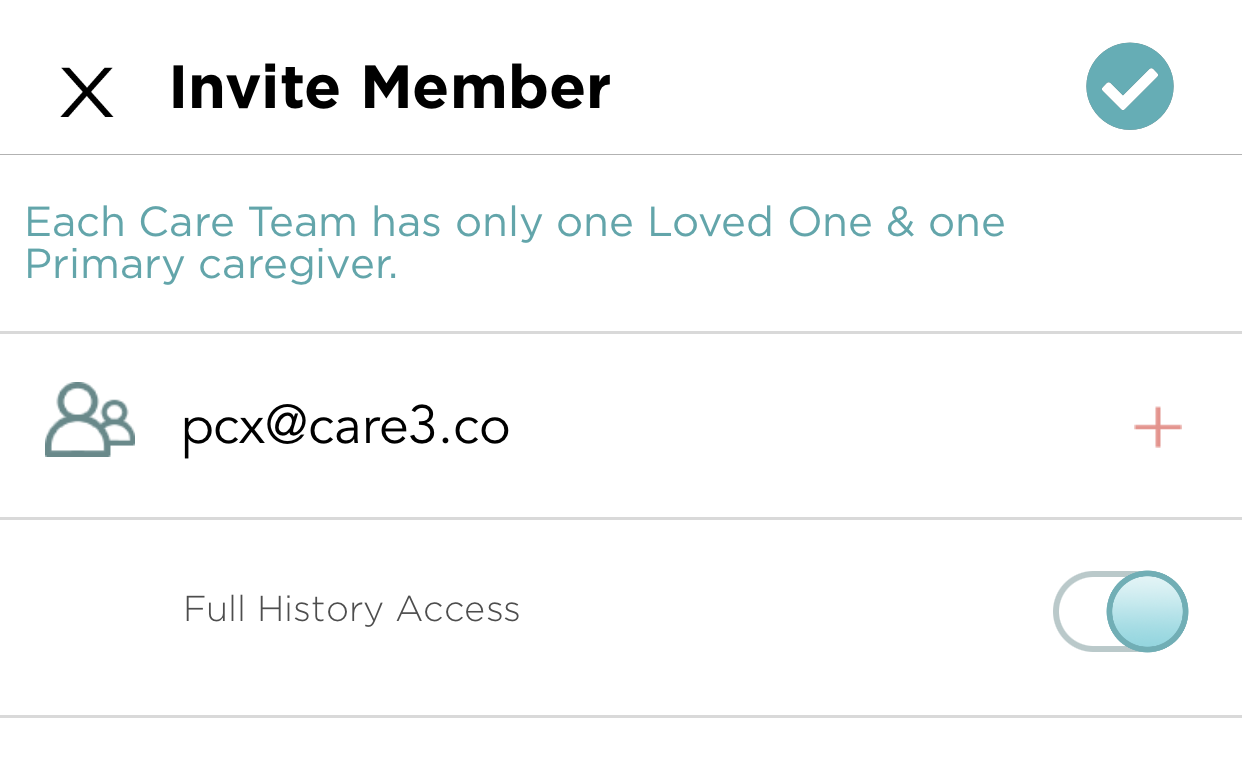Invite Others to Logs
Do you want to share a Log or invite someone to the Care Team Chat? This guide shows you how to grant and revoke access to others to any Log or Chat. MyMITO makes it easy!
Invite Others to any Log or Chat
From your mobile phone:
1 . To invite someone (family, friend, doctor, nurse, etc.) to an individual Log (e.g., Care Tasks Log, Care Team Chat, etc.), tap the “Team” icon in the upper right (between the Search and Filter icons).
2 . Tap the “Add Team Member” button in the lower left corner. It’s the one with the “+” sign. next to the person.
3 . Tap “Add Care Team Member(s)” or the pink “+” button to the right.
4. Select from the menu how you’d like to add the member.
Recommended: “Add E-mail or Phone Number”.
5 . Add the person’s email address OR phone number and tap the check mark in the upper right corner.
“Full History Access” is set to green. This means you give access to all files and information shared in your Log to the person you invite.
6 . Tap the check mark in the upper right. An email invitation will be sent automatically!
Tip: To add multiple people at once, repeat Steps 3, 4, 5 and 6.
Now you have invited someone to your one of your Logs. Repeat the process if you want to invite people to multiple Logs.
Congratulations! Now you know how to share your mito experience with others.
In your personalized Logs, you can also:
add media (photos, video, audio) to give more context
add health history files like labs, and other test results
report unexpected events to make sure you mention them at your doctor visits